This page has been created for families at schools that are part of the BYOD program. Here, you’ll find step-by-step written instructions, along with video guides to help you enrol your child’s device in order to connect to the school wireless network.
Please note: Only families from schools that are supporting the BYOD program should complete this enrolment. If you are unsure whether your child’s school is participating, please contact your school before proceeding.
If your school is part of the program, please follow each step carefully to ensure your child’s device is ready to access the school’s Wireless network. If you run into any issues or have questions along the way, please contact your child's school.
Introduction
These instructions will guide students how to enrol their Windows devices to their school’s wireless network.
Pre-requisites
• A BYO Windows device (see the recommended device specifications document which your school has shared)
• Internet connection
• Student’s CSBB account credentials (username and password) – this will be entered during enrolment
• A laptop account with administrator rights – this must be the same account you will use to sign into your laptop at school, in order for this enrolment to succeed.
*Important information before starting*
- Please do not use your CSBB account credentials for creating a local account on your laptop.
- If you are using a Microsoft account to sign in on your laptop (for example, an email like @outlook.com or @hotmail.com), Windows Hello must be set up. Without this, your device will have issues signing in at school. Instructions can be found here
After reviewing the pre-requisites, you may prefer to follow the video instructions instead. You can access the video instructions here. Otherwise, feel free to continue with the written instructions.
Procedure
Step 1 – Download and install the Microsoft Intune Company Portal application
- Ensure you have an internet connection on your device
- Search for the Microsoft Intune Company Portal application in the Microsoft Store found through this link
- Open the downloaded file to install the application
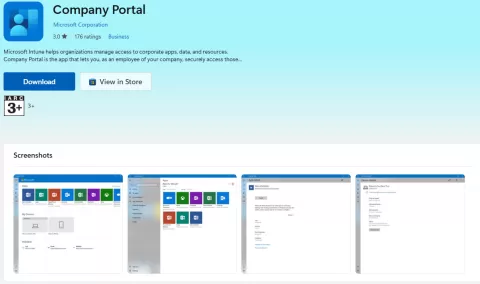
Step 2 – Sign in to the Company Portal application
Once the Company portal application has been installed:
- Launch the Company Portal application, then click Sign in
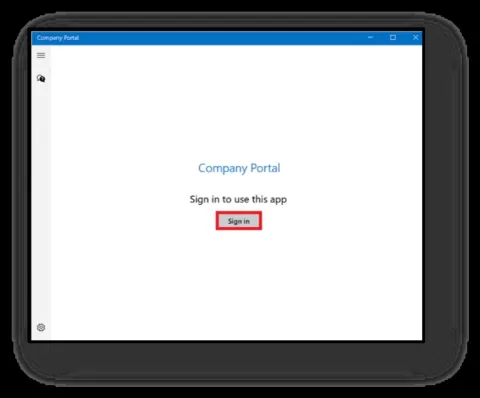
Please Sign in using your Catholic Schools Broken Bay email address
- Unless your school advises differently, your email address will be in the format: firstname.surname@dbb.catholic.edu.au.
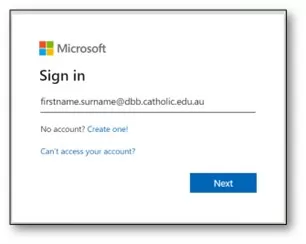
Step 3 - Register your device to the CSBB Intune environment
Ensure there is a tick in the box to Allow my organisation to manage my device, then click OK
Please note: This checkbox must be ticked for CSBB to deploy a certificate to your device, allowing it to connect to your school’s wireless network. CSBB will not access any personal data or take control of your device.

- Your device will now begin the registration process. You may see the below image during this process. Please be patient as registration can take up to a few minutes.

- When you see the below screen, enrolment is complete
- Click Done
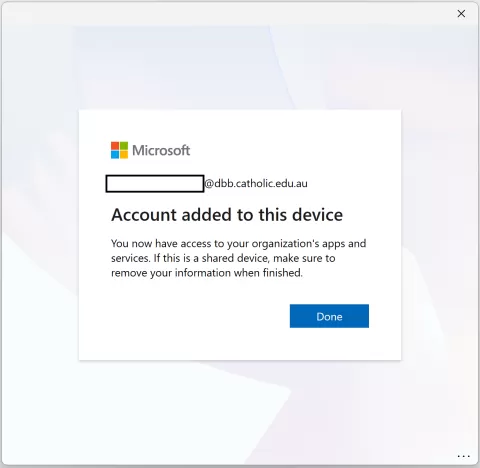
- Select Windows Devices BYOD then click Done
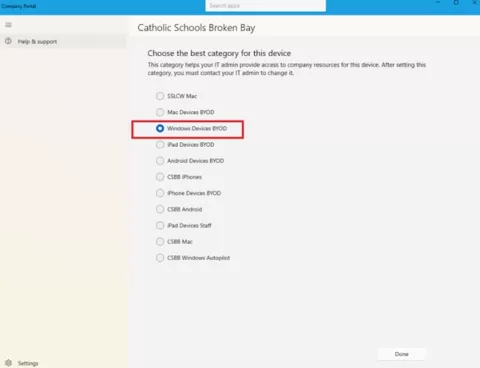
Please note: Please keep your device online and connected to the internet for at least 30 minutes, to allow the required certificates to deploy to your device. If you would like to check if the required certificates have been deployed to your machine, please follow these instructions.
Introduction
These instructions will guide students how to enrol their iPad device to their school’s wireless network.
Pre-requisites
- BYOD iPad device (Please see recommended device specifications document)
- Internet connection
- CSBB account credentials
After reviewing the pre-requisites, you may prefer to follow the video instructions instead. You can access the video instructions here. Otherwise, feel free to continue with the written instructions.
Procedure
Step 1 - Download and install the Intune Company Portal Application
- Ensure you have an internet connection on your device
- Open the App store on your iPad
- Search for Intune Company Portal
- Tap on the Download button to download and install the application
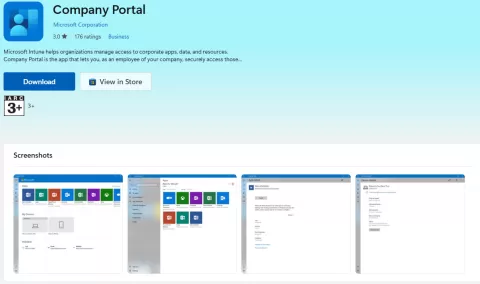
- You may need to authenticate using your personal Apple ID to install the application.
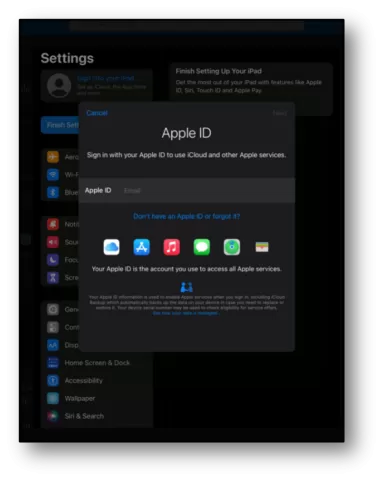
Step 2 - Register the iPad to the Catholic Schools Broken Bay environment
- Open the Intune Company Portal application
- Tap on Sign in
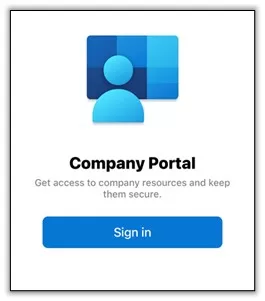
- The Microsoft Intune sign in page will now launch
Please Sign in using your Catholic Schools Broken Bay email address and password.
- Unless your school advises differently, your email address will be in the format: firstname.surname@dbb.catholic.edu.au
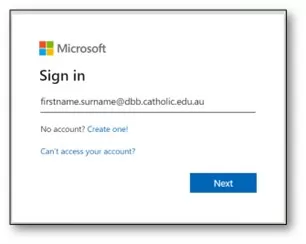
- Tap on Allow if asked to be sent notifications
- Tap on Begin to start the registration process
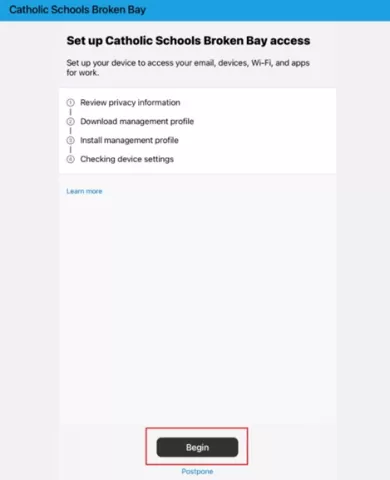
- Please review the device privacy settings, then Tap Continue
Please note: CSBB will install a profile on your device to enable connection to your school’s wireless network. This profile does not give CSBB access to your personal data or control of your device.
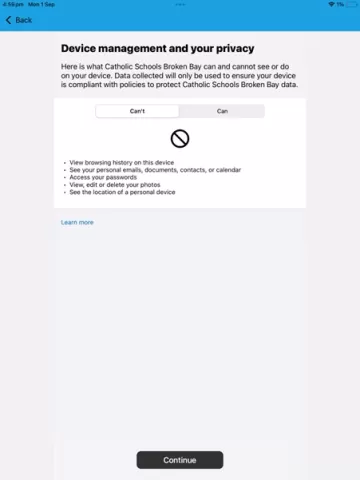
Step 3 - Download profiles and settings to your device
- Tap on Allow to let the application download the configuration profile
- Once the profile has downloaded, you will need to install the profile. On your iPad, navigate to:
- Settings
- General
- VPN & Device management
- Management Profile
- Tap on Install
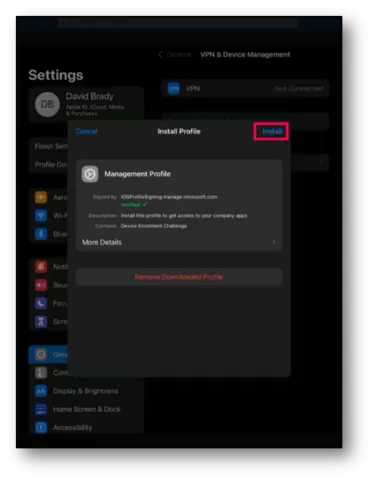
- Tap on Install
- Type in your iPad Passcode if asked
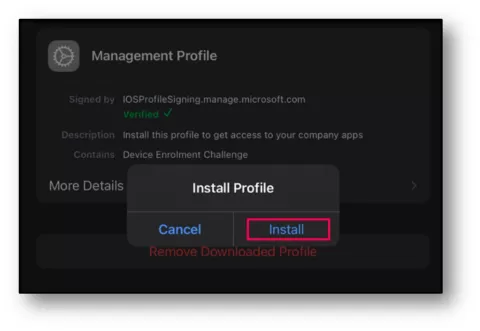
- Tap on Install
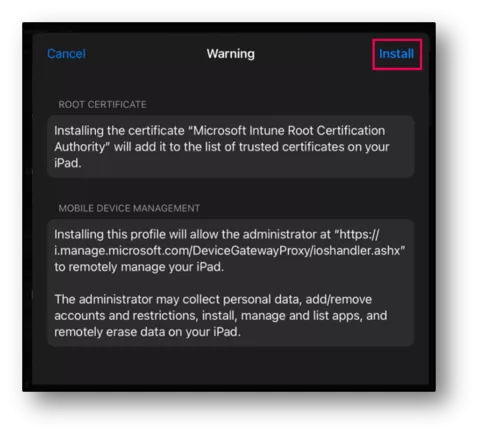
- Tap on Trust
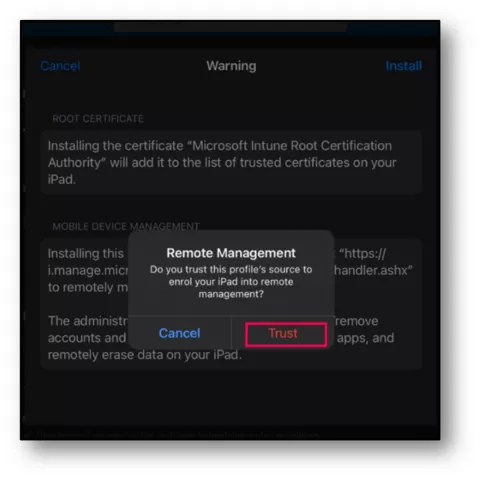
- Tap on Done. The profile has now been installed
- Open the Intune Company Portal application
- Tap on Continue
- Tap on Continue to finalise the profile installation
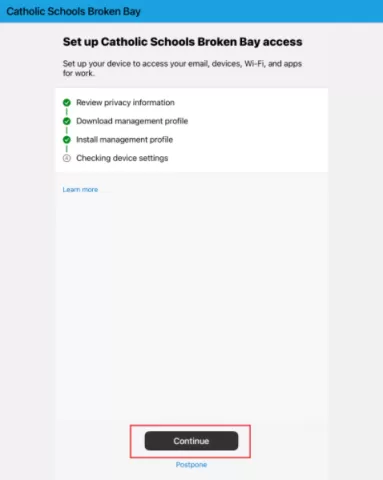
- Select the iPad Devices BYOD category
- Tab Continue
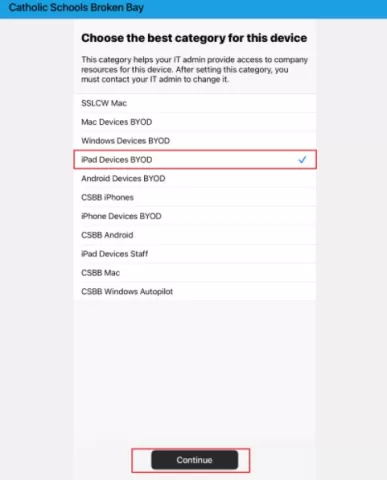
- Setup is now completed
Please note: Please keep your device online and connect to the internet for at least 30 minutes, to allow the required certificates to deploy to your device. If you would like to check if the required certificates have been deployed to your machine, please follow these instructions.
Introduction
These instructions will guide students how to enrol their MacBook device to their school’s wireless network.
Pre-requisites
- BYOD Mac device (Please see recommended device specifications document)
- Internet connection
- CSBB account credentials
- Local admin password for your Mac
After reviewing the pre-requisites, you may prefer to follow the video instructions instead. You can access the video instructions here. Otherwise, feel free to continue with the written instructions.
Procedure
Step 1 - Download and install the Intune Company Portal Application
- Ensure you have an internet connection on your device
- Launch the App Store on your MacBook
- Search for Intune Company Portal
- Tap on the Download button to download and install the application
- You may need to authenticate using your personal Apple ID to install the application.
- Another option is to install the Intune Company Portal directly from the Microsoft website
Step 2 - Sign in to the Company Portal application
- Open the Intune Company Portal application
- Click on Sign in
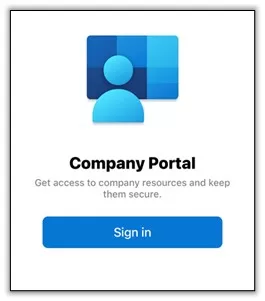
Please Sign in using your Catholic Schools Broken Bay email address and password
- Unless your school advises differently, your email address will be in the format: firstname.surname@dbb.catholic.edu.au
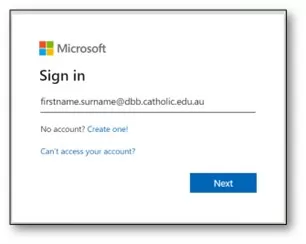
Step 3 - Register the iPad to the Catholic Schools Broken Bay environment
- Click on Begin to commence the registration process
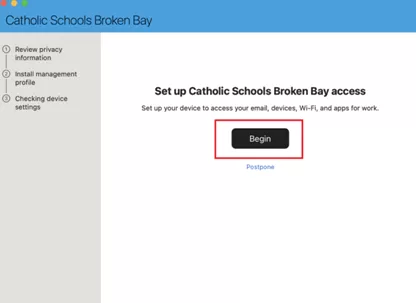
- Click on Continue
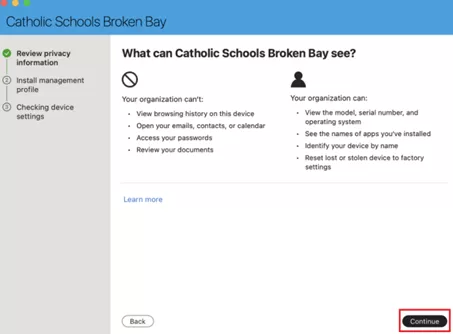
- Please review the device privacy settings, then click Continue
Please note: CSBB will install a profile on your device to enable connection to your school’s wireless network. This profile does not give CSBB access to your personal data or control of your device.
Step 4 - Download the profile to your device
- Click on Download profile
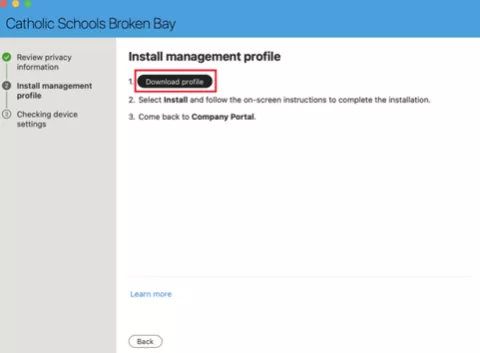
- Click Install which will install the management profile onto the device
If install does not appear automatically, try opening Management Profile found in:- System Settings
- Profiles
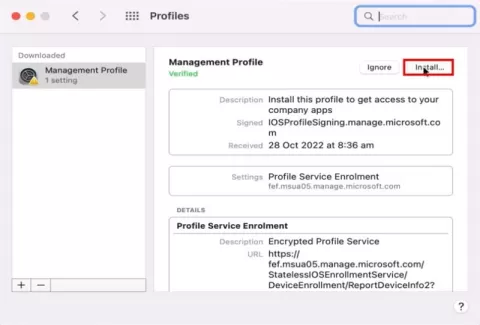
- Type in the local admin password of the device if asked
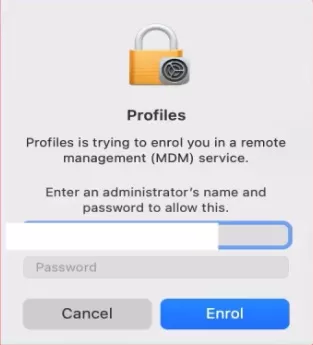
- Click Done
Step 5 - Complete the enrolment process
- Select Device Category: Mac Device BYOD, then click Done
- This completes the enrolment process
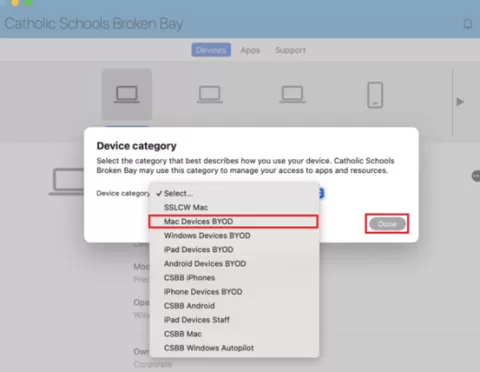
Please note: Please keep your device online and connected to the internet for at least 30 minutes, to allow the required certificates to deploy to your device. If you would like to check if the required certificates have been deployed to your machine, please follow these instructions.
**The section below only applies to MacBooks with MacOS 15 Sequoia and above**
Click here if you would like to know what version of MacOS your device has installed
Step 6 - Configuring necessary Wi-Fi settings
Once the required certificates have been deployed to your MacBook (may take up to 30 mins, the Rotating Mac Address setting will need to be disabled.
- The required certificates must be deployed to your device
- Click the Apple icon in the top-left corner of your screen
- Click System Settings
- Click Wi-Fi
- Locate CSBBWiFi and click the 3 dots
- Click Network Settings
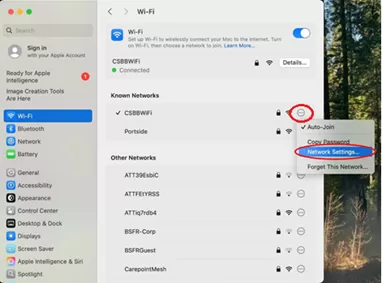
- Click the arrows to the right of Private Wi-Fi Address
- Select Off
- Click OK
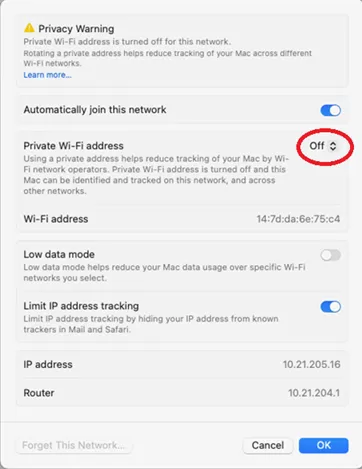
This completes the enrolment process.